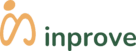Get started with inprove
Interested in joining our beta test? Please follow the directions below to download inprove and get to work!
Apple iOS
TestFlight
- Install TestFlight on the iOS device that you’ll use for testing.
- Open your email invitation and tap “View in TestFlight” or tap this public link (or the button below) on your device.
- If you’re a new tester for the app, tap Accept, then tap Install to download the app to your device.
Note: If a compatible build is available for your device, an Install button will appear, allowing you to accept the invitation and install the compatible build. If you’re a returning tester, tap Update or Open.
Android
Google Play Store
- Download inprove on your device by clicking this link.
- After inprove has been downloaded:
- Open the Play Store
.
- At the top right, tap the Profile icon.
- Tap Manage apps & devices
Installed.
- Tap an app to open its detail page.
- Under “Join the beta,” tap Join
Join.
Important: To get the beta version of an app, the app must already be installed on your device.
Apple + Android
Expo Go
To join the beta for inprove, it only takes a couple of quick steps. Thankfully, whether you’re on an apple or android device, the process is the same:
- Search for and install Expo Go on your device – either from the Apple App store or the Google Play Store, it works the same either way!
- Once it has been downloaded to your device, return to this page.
- Important: the following step will not work correctly unless you have the Expo Go downloaded on your device.
- After downloading, simply click this link while on your device to open the app directly.
- Click “Open” on Expo Go (pictured below), and you’re ready to start!